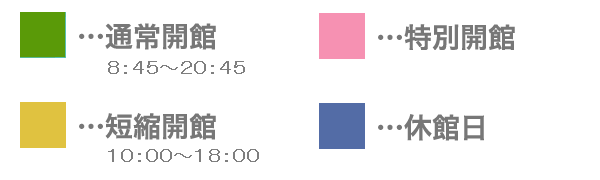Ichigaya Jōhō Center
Running ICT facilities and systems in Ichigaya campus.
https://hic.ws.hosei.ac.jp/
4F, Boissonade Tower
Open Hour:
・Monday to Friday 9:00‒17:00
・Saturday 9:00-12:00 *Open during the academic term only.
(Note:All time notations follow Japan Standard Time, same as below and others.)
ID and Password
Your ID for using the network of Hosei University is specified on the Admission System.
For new students who do not use the general/comprehensive/recommendation entrance examinations: please check the “Student ID Card Information” for necessary details.
All students are required to reset the initial password by yourself in order to use various network systems. For step-by-step operation, please refer to the following URL:
https://netsys.hosei.ac.jp/settings/change-password.html (in Japanese)
Please be sure to read our network policy at the first time you use.
The Hosei University Education and Research Information Network Usage Policy
(in English)
Make sure to change the initial password to something only you know.
As long as you remember your password, you can reset it by yourself via https://webt.hosei.ac.jp/webmtn/ (English available)
If you are unable to reset your password yourself or have forgotten it, you can visit the Jōhō Cafeteria* to request a new one. (You need to present your student ID card.)
After changing your password, you will need to re-enter your ID and new password when accessing the network.
For details of manual, please refer to the following URL:
https://netsys.hosei.ac.jp/protected/manual/wirelesslan/manual-wireless.html (English available)
Network
◆ Wireless network
|
Network service |
SSID |
|
Wireless LAN |
hosei-wifi* |
|
Encrypted wireless network |
EN-HOSEI |
*Do not use your authentication ID and password to access hosei-wifi on someone else’s device or a shared device.
Manual: https://netsys.hosei.ac.jp/manual/manual_list.html
(mostly in Japanese only, but setting manuals in English are available)
◆ Virtual Private Network (VPN)
From outside the University, you can connect your computer to the university LAN with connection method “SSL-VPN(FortiClient VPN)” and access to most of Internal services such as university’s servers, databases and digital jounals of libraly system.
You need to install the client software to use the mothod.
For more information of the intallation, defer to the URL below.
Manual: https://netsys.hosei.ac.jp/protected/manual/vpn/manual-vpn.html
(mostly in Japanese only, but setting manuals in English are available)
Services for students
◆ Gmail
Your mail address is specified on “User ID and Password Notification”.
Log in at https://gmail.hosei.ac.jp
The default language(Japanese) can be changed.
Please check your mail account frequently since you will receive emails such as announcements which you should know from the university.
◆ Google Workspace
You can use Google Calendar, Google Group, Google Site, and Google Drive. Log in at https://netsys.hosei.ac.jp/manual/gsuite/G-Suite.html (in Japanese)
◆ G drive for data storage
You can save your data in the file server in order to store or transfer it on and off campus without any Storage Devices. (There is a limit of 200MB per student.)
Manual: https://hic.ws.hosei.ac.jp/use_pc/gdrive (in Japanese)
Computers which installed in the university are cleared whenever you log out.
DO NOT forget to save your files to G drive, Google drive or other media.
◆ Webex and Zoom
Hosei University has adopted Cisco Webex Meetings and Zoom for live streaming classes. Please click the following URL to refer to English Manuals for Login procedures:
・Cisco Webex Meetings
Login https://hosei.webex.com/
Manual https://netsys.hosei.ac.jp/protected/manual/distance/manual-enkaku-Webex-english.html
You can change the language after login.
Click the user icon > Click “言語(日本語)” > Choose the language from the menu.
・Zoom
Login https://hosei-ac-jp.zoom.us/
Manual https://netsys.hosei.ac.jp/protected/manual/distance/manual-enkaku-Zoom-english.html
You can change language after login.
See “言語” at the bottom of the site and choose the language from the menu.
We strongly recommend you to use the browser version of Webex and Zoom, for the reason that you have to always keep the version of the application up to the latest one in order not to get caught in trouble or malfunction.
Office 365
The English-language version of Microsoft 365 is available for Windows, OS X, Android and iOS; https://software.k.hosei.ac.jp/office365/ (in Japanese).
Jōhō Cafeteria
Jōhō Cafeteria is on the second floor of Fujimizaka Building.
It’s open from Monday to Saturday: 08:45 to 20:45 during the academic term, 10:00 to 18:00 on other days. Bring your student ID card.
◆At Joho Cafeteria, you can:
- ・ use a desktop Windows computer (Windows 11, Japanese ver)
- ・ borrow a laptop computer (Windows 11, Japanese ver) during the academic term
Please return the laptop by 7:00 PM on the same day. If you are unable to return it
on time, a penalty will be imposed. - ・ reset your password
- ・ scan (Please ask at the counter for details about borrowing the devices )
Printing
We have 7 On-demand Printers in Ichigaya Campus. You can see detail information below.
◆Location・Paper Size・Available Time of On-demand Printers
|
Location |
Floor・Building |
Number of Units |
Available Paper Size |
Available Time |
|---|---|---|---|---|
|
Jōhō Cafeteria |
2F, Fujimizaka Building |
3 |
B5, A4, A3 |
8:00~21:00
Attention: The available time above varies depending on the opening schedule of facilities where On-demand Printers are installed. |
|
Career Center |
2F, Sotobori Building |
1 |
A4, A3 |
|
|
Learning Commons |
1F, Fujimizaka Building |
1 |
||
|
Guidance Room |
1F, 80’Building (Library) |
1 |
||
|
Study Room of Institute of Regional Development |
2F, Shin Hitokuchizaka building |
1* |
* Only graduate students of Institute of Regional Development are allowed to use.
※You cannot print after 21:00.
※Any remaining printing data will be deleted at 24:00.
Here is the User Manual for On-demand Printing Service (in Japanese).
◆Point List
To use the on-demand printer, Print-points are required. The points can be purchased at Joho Cafeteria for 1 yen each.
|
Paper Size |
Required Point |
|
|---|---|---|
|
Monochrome |
Color |
|
|
B5 |
5P |
15P |
|
A4 |
||
|
A3 |
||
※The points listed above are charged for per page.
◆To Print from Personal Devices:
There are 2 ways to print from your devices. One is via WEB Browsers, and the other is via application called “RICOH kantan nyu-shutsuryoku Application” which is mainly designed for smart devices.
| WEB Browsers | RICOH kantan nyu-shutsuryoku Application | |
| Printable Environment |
On-Campus, Off-Campus ※VPN Connection required when Off-Campus |
Only On-Campus |
| Printable Files | Office documents, PDF files, txt, Image files | Office documents, PDF files, txt, Image files, Website pages |
For operation details, please refer to the User Manual here:
”On-demand Printer Operation Manual”(in English)
“On-demand Printing via WEB Browsers”(in English)
“On-demand Printing via RICOH kantan nyu-shutsuryoku Application”(in English)
Software installed for student computers on Ichigaya campus
Most of the software are installed in Japanese.
Software for Windows is listed in https://hic.ws.hosei.ac.jp/cms/wp-content/uploads/iedu2025software_20250325_002.pdf (in Japanese). [1]
[1]Ignore the columns labeled “情報実習室.” Below “情報カフェテリア” (i.e., Jōhō Cafeteria),
“A∼D”, “EF”, “GH”, and “ノート” represent the following:
・”A∼D” refers to computers set up like those in rooms A through D.
・”EF” refers to computers set up like those in rooms E and F.
・”GH” refers to computers set up like those in rooms G and H.
・”ノート” refers to laptops.
“◯” and “−” mean “installed” and “not installed” respectively.
You need to sign in with Adobe ID every time when you use Adobe CC.
For users who do NOT have Adobe ID: You can access the Adobe official website
https://www.adobe.com/ and click “sign in” at the top right of the index page to create your own ID by yourself.
For users who have ALREADY had Adobe ID: There is no need to create a new one. You can sign in with your Adobe ID straightly.
Campus Map
Links
| WEB syllabus-home |
| Hoppii:Hosei Portal Site for Students (Information System for Students, class, grade, etc) |
| Hosei University Network System User Support |
| Software Station |